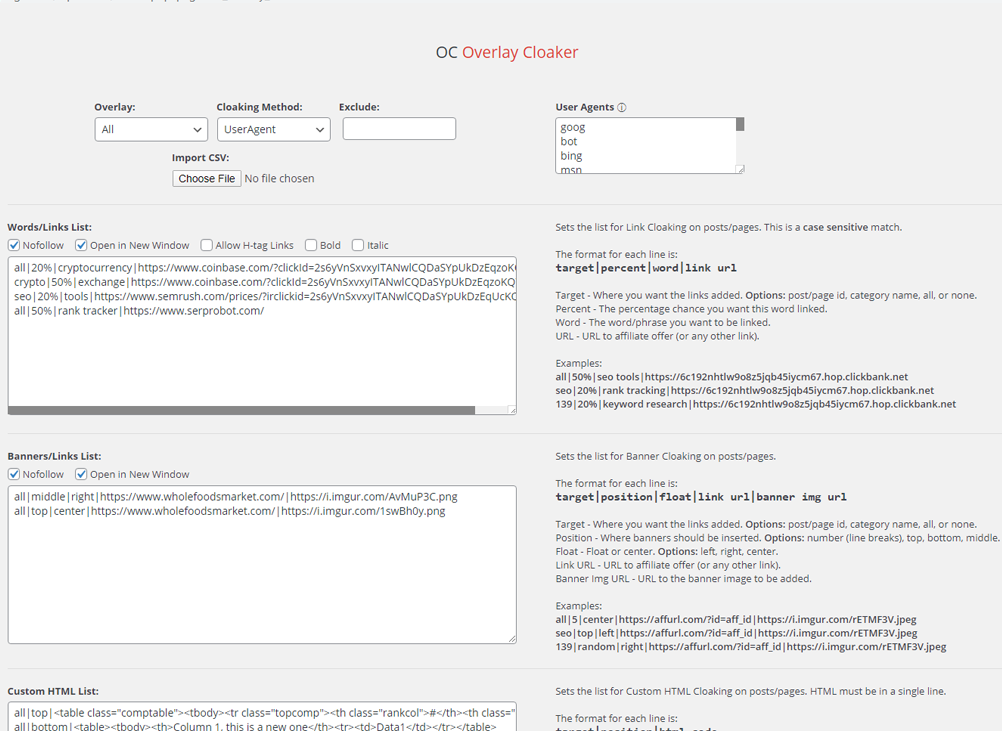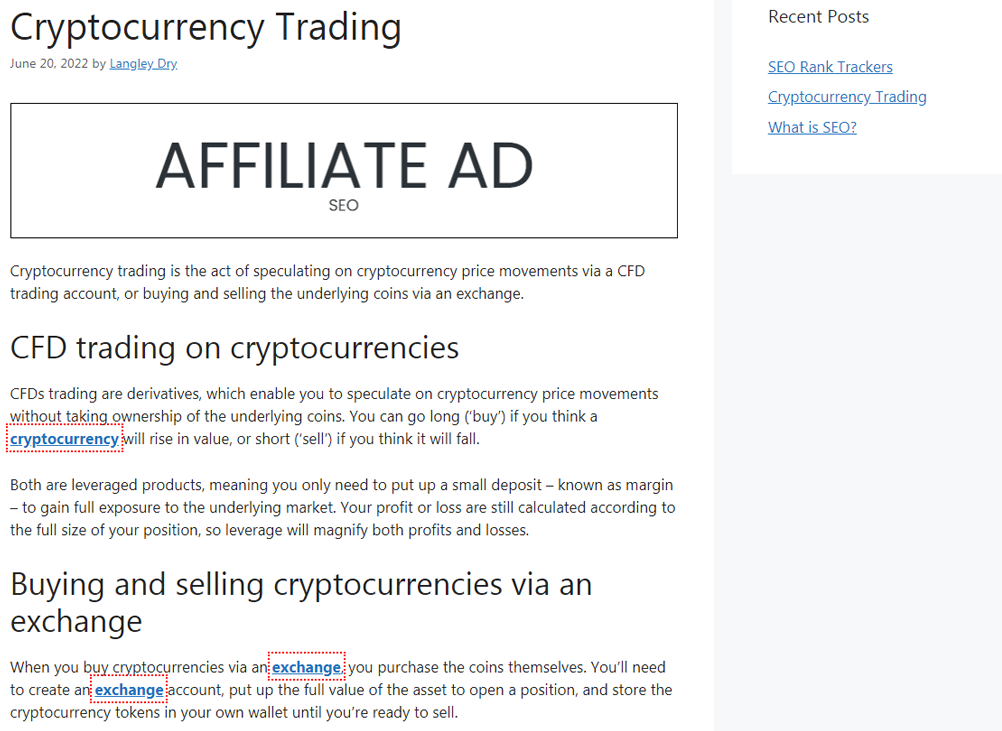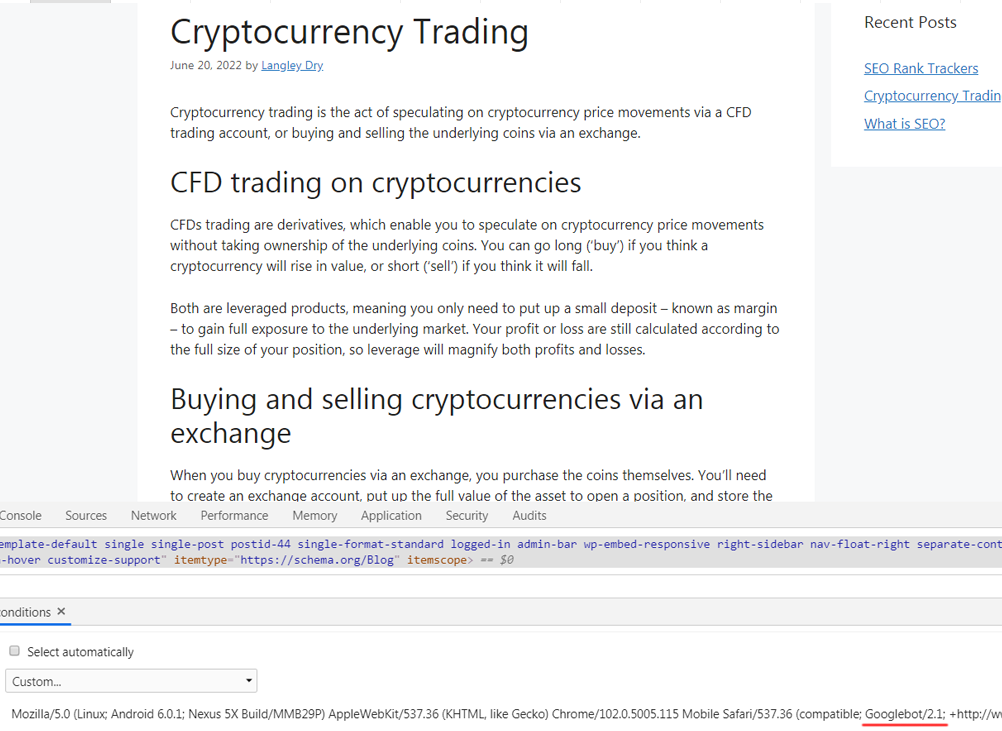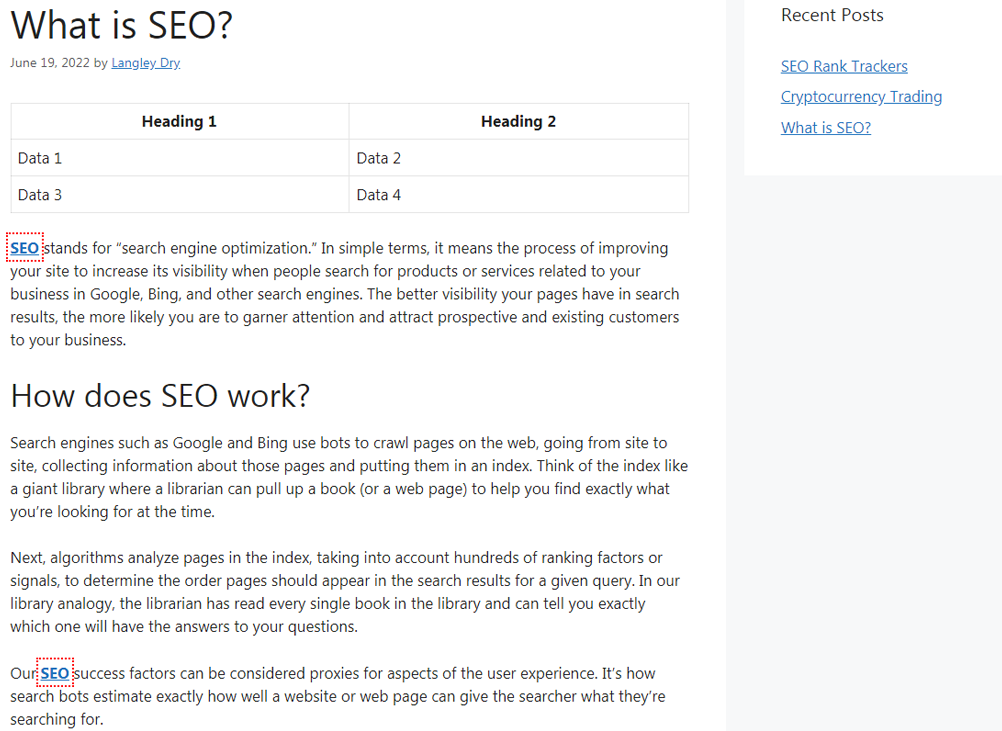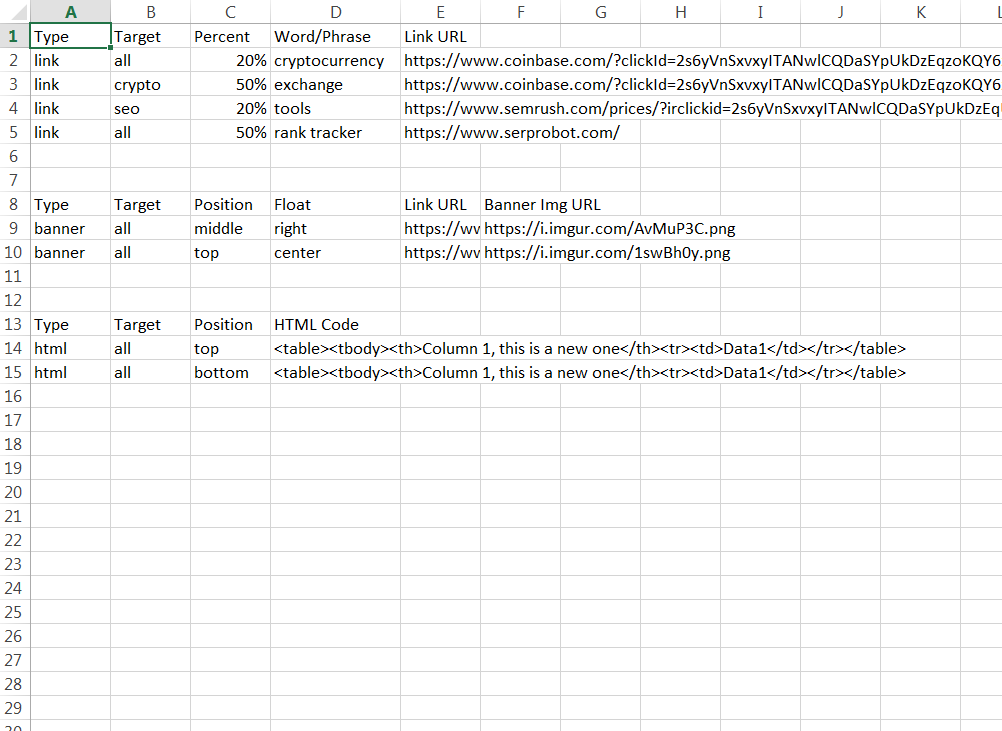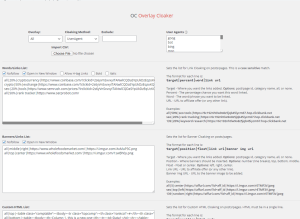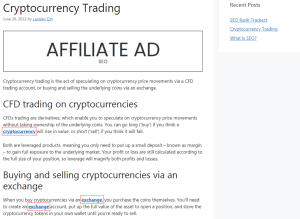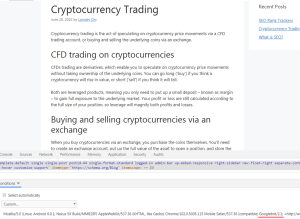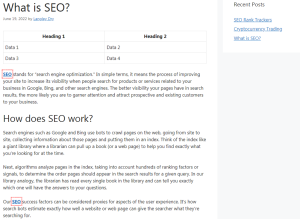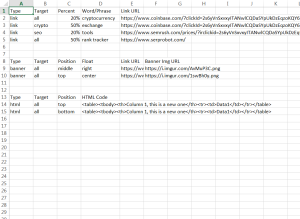Description
With OC Overlay Cloaker, you can insert links, banners, and custom HTML code into your site, while showing Google a “clean” version that does not include them. Unlike traditional ways of cloaking, which generally involve redirects or scraping, Overlay Cloaker works as a “skin” on top of your existing content.
While all forms of cloaking come with a risk of manual actions, this style of cloaking, if used responsibly, allows even white hat sites to take advantage of the many benefits of cloaking.
Overlay Selection
There are currently three types of overlays available:
- Links – Link existing words on pages a certain percentage of the time (specific by the user).
- Banners – Add banners to pages with full control of where they appear and their alignment.
- Custom HTML – Add custom HTML to pages, with the same control as the options above.
Users can mix and match each of these depending on their needs. For example, you add only Links + Banners or Banners + HTML or do all three types simultaneously.
Cloaking Methods
There are currently three methods of cloaking:
- UserAgent – Uses broad match UserAgent strings (specified by the user – defaults included) to determine if a search engine spider is accessing the page.
- IP List – Uses the publicly available IP lists from Google/Bing/DuckDuckGo, and also custom Yandex/Baidu lists to determine if a search engine spider is accessing the page.
- IP + UA – Utilizes both of the above methods at once, requiring a search engine spider to match both an IP and UserAgent.
Links
When inserting links, the following format is used:
target|percent|word|link url
- Target – Where you want the links inserted.
- Options:
- Post/Page ID – Only add this link to a particular post/page.
- Category Name – Add this link to all posts in a certain category.
- All – Add this link to all posts/pages on the entire site.
- None – Do not add this link.
- Percent – The percentage chance you want this word linked.
- Word – The word/phrase you want to be linked.
- URL – URL to affiliate offer (or any other link).
Each line represents a new link and can be customized to suit your needs. You can have one link that is shown on every page of the site, and another one that is only shown on a particular post/page, or all posts in a category.
Link Examples
all|50%|seo tools|https://6c192nhtlw9o8z5jqb45iycm67.hop.clickbank.net
In this example, the phrase “seo tools” will be randomly linked 50% of the time on all pages.
seo|20%|rank tracking|https://6c192nhtlw9o8z5jqb45iycm67.hop.clickbank.net
The term “rank tracking” will be linked 20% of the time, but only on posts in the “SEO” category.
139|20%|keyword research|https://6c192nhtlw9o8z5jqb45iycm67.hop.clickbank.net
The term “keyword research” will be linked 20% of the time, but only on the post that has an ID of “139”.
Banners
When inserting banners, the following format is used:
target|position|float|link url|banner img url
- Target – Where you want the banners inserted.
- Options:
- Post/Page ID
- Category Name
- All
- None
- Position – Position the banners should be inserted.
- Options:
- Number (line breaks)
- Top
- Bottom
- Middle
- Random
- Float – Float or center the banners.
- Options:
- Left
- Right
- Center
- Link URL – URL to affiliate offer (or any other link).
- Banner Img URL – URL to the banner image to be inserted.
Each line represents a new banner and can be customized independently of the others.
Banner Examples
all|5|center|https://affurl.com/?id=aff_id|https://i.imgur.com/rETMF3V.jpeg
In this example, the banner will be inserted on all pages, after 5 line breaks, and it will be centered.
seo|top|left|https://affurl.com/?id=aff_id|https://i.imgur.com/rETMF3V.jpeg
The banner will only be inserted in posts that are in the “SEO” category, at the top of the page, and will float on the left side of the text.
139|random|right|https://affurl.com/?id=aff_id|https://i.imgur.com/rETMF3V.jpeg
The banner will only be inserted in the post that has an ID of “139,” will be positioned in a random location, and will float on the right side of the text.
Custom HTML
When inserting custom HTML, the following format is used:
target|position|html code
- Target – Where you want the HTML code inserted.
- Options:
- Post/Page ID
- Category Name
- All
- None
- Position – Position the HTML code should be inserted.
- Options:
- Number (line breaks)
- Top
- Bottom
- Middle
- Random
- HTML code – The HTML code that will be inserted.
Each line represents a new HTML code and can be customized independently of the others.
Custom HTML Examples
all|top|<table><tbody><th>Heading 1</th><tr><td>Data 1</td></tr></table>
In this example, the HTML table code will be inserted at the top of all pages.
seo|middle|<div>Your <span>HTML</span> code here.</div>
The HTML code will only be inserted on posts in the “SEO” category, and will be positioned in the middle of the posts.
139|10|<div>Another <span>HTML</span> code example.</div>
The HTML code will only be inserted in the post that has an ID of “139,” and will be positioned at the 10th line break.
HTML Minifier
Since the HTML code must be in a single line, we have included an HTML minifier tool. Paste your HTML code into the textarea, and it will be automatically minified and ready to be used to build your footprints.
Excluding Posts/Pages
You can use the exclude feature if you do not want a particular post/page to have links/banners/HTML inserted in it. This feature works on a universal level, meaning that any post/page IDs that are listed will not have anything inserted in them.
The format is a comma-separated list, i.e: 15,19,58,143
CSV Importing
Building out the footprints for each section individually can be difficult, which is why we recommend using the CSV import feature. Included in the plugin is a CSV file, complete with headings (for organizational purposes only – can be removed), and sample data.
You can use this file to build out your footprints and keep them organized. At the top of the plugin, simply click “Choose File” and select your CSV file. All data in the CSV file will be imported into its proper location.
Questions
Can I use this plugin on unlimited WordPress installs?
Yes. After purchasing the plugin, you can use it on as many WordPress installs as you like.
What are the requirements to use this plugin?
Your server must be running at least PHP 5.6+, and must have Allow URL Fopen enabled. Allow URL Fopen is generally considered safe, and is pretty easy to enable through cPanel, click here to learn how.
Does this plugin affect my WordPress theme?
Yes, but only to insert the cloaking code. When deactivating the plugin, it will remove the cloaking code, and revert all changes to your theme.
What are the benefits of cloaking?
It’s probably not a controversial statement to say that Google, in general, does not like affiliate sites. Although no one can say for certain if Google demotes sites for having too many affiliate links/ads, it’s certainly within the realm of possibility. With “overlay cloaking,” you can insert links/banners/HTML code, while still showing Google the “clean” version of your site. This in theory reduces the risk of getting an algorithmic penalty by having too many ads/links/etc.
What are the risks of cloaking?
Cloaking is against Google’s guidelines, but I’ve personally used cloaking in various ways for years and have rarely, if ever, seen a manual action. Generally speaking, as long as your site provides value to the searcher, and the cloaker is used responsibly, Google is unlikely to take manual action. That said, we of course cannot offer any guarantees – use at your own risk.